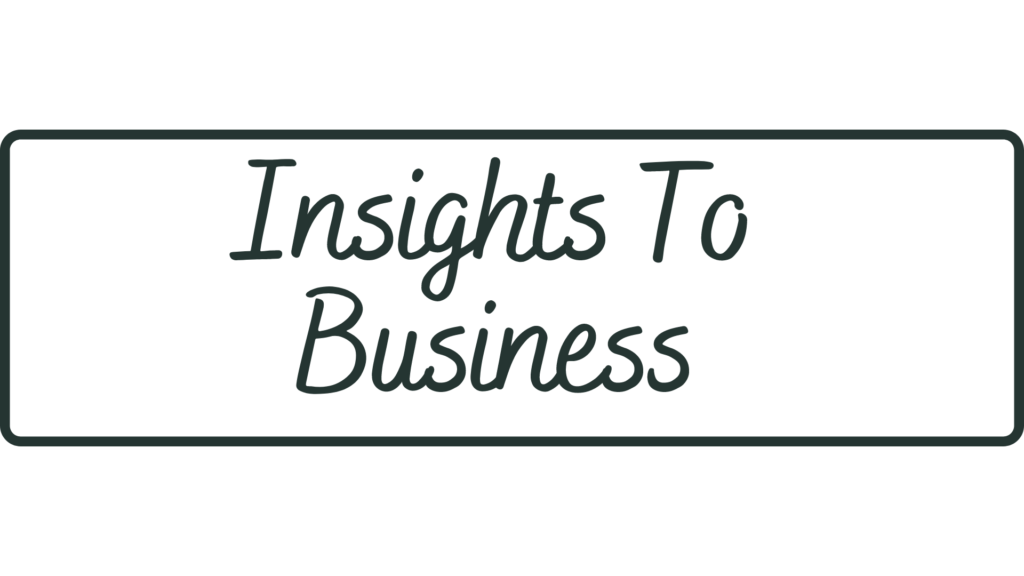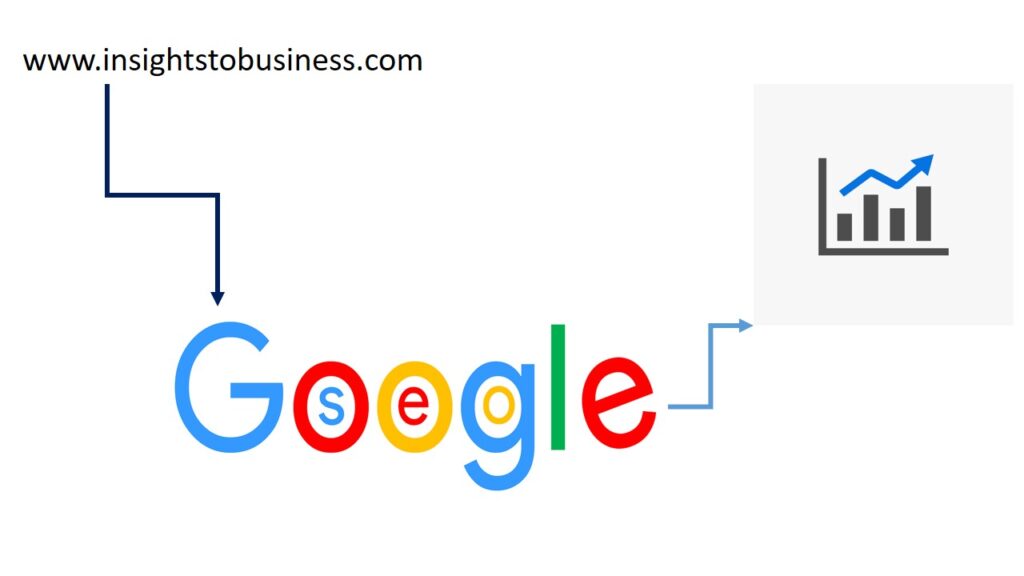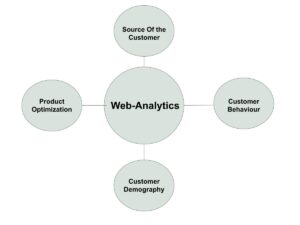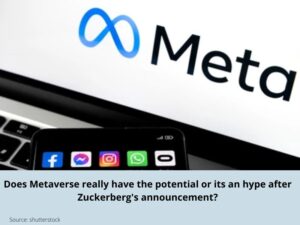How to add your website in google search console to get more traffic?
Google Search Console is a very powerful SEO(Search Engine Optimization) tool. The interesting thing is, you don’t need to pay for this service. It’s absolutely free. This tool gives to the site owners for n numbers of information about how their website is performing. Most important services are – insights about how many people visits to your site, how many people are clicking on our site, how many impressions you are getting, what is your CTR(Click-through rate)(CTR calculated by – Clicks/impressions*100) and many more. Hence I strongly recommend add your website with Google Search Console and have quick insight about your website’s performance.
And another important thing is, it indexes or lists your website on the Google search results. How it works is – When you have connected your website with Google Search Console, instantly it reads your web data and phases and detects the keywords. Then it ranks your site based on those keywords by their algorithm. By using strategic keywords in your website, one can bring a good number of traffic to the site.
So let’s go step by step to learn how to connect your website with Google Search Console.
- Go to Google Search Console.
If you have not logged in, first choose your google account and login.
So now you will have the below kind of screen. Now input your home URL except your protocol and path(e.g – https:// or /path). As we input only our URL exploreingeneral.com. Then click on continue.
- Now you have a TXT record. Copy that TXT record as shown. I have hidden that record for security purposes.
- Now you need to configure this TXT record in your DNS setting. For that you need to login to your web-host admin. For example GoDaddy, Hostinger etc. If you are using GoDaddy you can follow the below steps. However, this step is pretty similar to other service providers as well.
How to configure the TXT record provided by Google Search Console in your DNS setting(GoDaddy Web-Admin):
- Login to your web-admin. And click on the drop down arrow at the right top corner. Then click on “My Product”.
- Then scroll down and click on DNS.
- In the record section click on “Add”. Select the type as “TXT”, Host as @ and input your TXT value(Which you have copied from Google Search Console). Keep TTL as 1 hr and click on Save.
- Now go to your Google Search Console and click on Verify.
- If there are any errors you find, please wait for an hour and try again to verify.
So now your website is connected with Google Search Console. You can track your website’s performance from here.
Author: SK