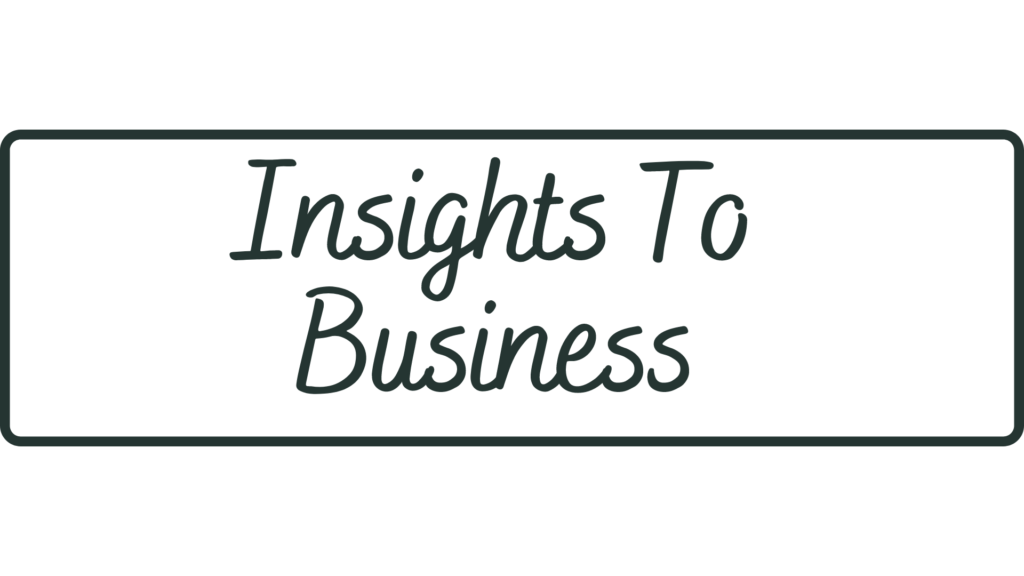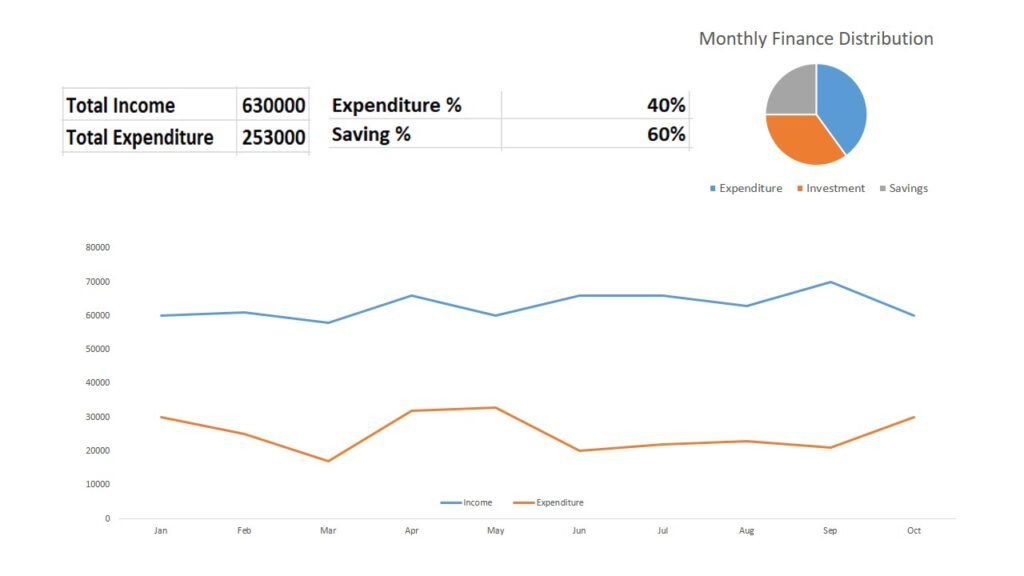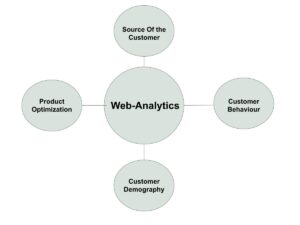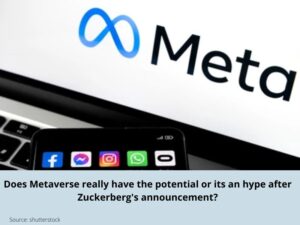Personal balance sheet in Google Sheet || Mobile friendly
Setup a Google form
First of all we will set up the google form, where the user can input data and that data will be saved in google sheet. So let’s create a Google form which is connected with a google sheet.
First open a new Google sheet by the link below. Then create a blank sheet.
https://docs.google.com/spreadsheets/
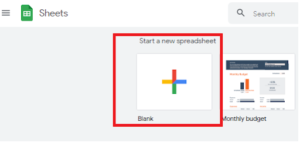
Now go to Tools and click on ‘Create a new form’. That’s how you can connect your Google form with google sheet.
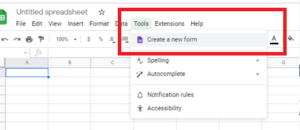
Now you will be redirected to a New Tab. There you can design your google form as you want to capture data. For example, I need the ‘Financial action’ first to appear in the form. Then based on that answer, another section should open. To understand this better please see the video as the link given below:
https://www.youtube.com/watch?v=XcvaB1Y0PeU
So I have added 3 Finance Types: Income, Expenditure and Investment. Based on these answers another section should open.
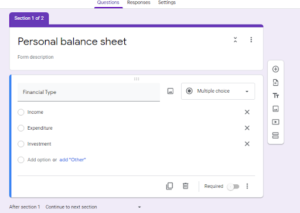
So link the sections, you just need to click on the 3 dots and click on ’Go to section based answer’. Then consider a single Financial type(e.g – Income), then create another section, which should appear after the financial type chosen as “income”. To do that just add a section as mentioned on the below picture.
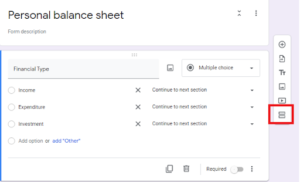
Then Design that section with next questions of Income source:
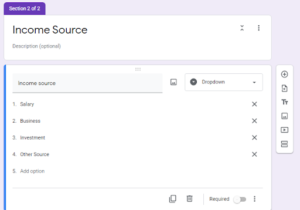
Then create another section called “Amount”. Which is the last section. It means, whatever the user will choose the Financial types, at last he should end up on this Amount section. And should mandatorily input the Amount.
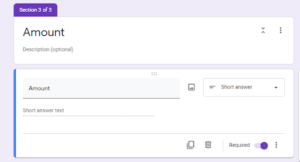
Also you can Validate these input fields by restricting to only number input. To activate it, you just click on the three points at the bottom of the section and click “response validation”. And keep it to numbers only and greater than zero. By doing that no buddy can input a dummy response.
After that you just need to link the sections and then arrange the sections. So to link your section go the 1st Section. I.e – Financial type. Add tour next section as marked in the below screen.
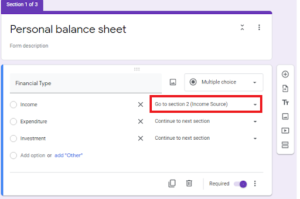
Now you need to arrange these Sections. In that you keep that as “continue to next section”.
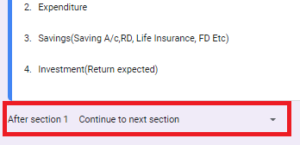
Similarly, just create other sections and link to the parent section. Like for Expenditure, you can create Expenditure type. The options should be on Rations and Food, Health, Education, House, Travel etc. Then at last link to the “Amount” section. And keep all the section mandatory to input.
Once you have done then Click on “send” button and copy the link.
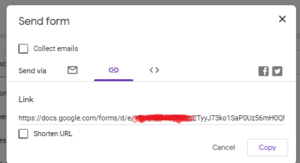
Now using this link you can input your daily income, expenses everyday. And your data will be saved in that google sheet.
Data collection and manipulation in Google sheet:
This is how you can create and store your data. Next you need to go to that Google sheet and do some calculation based on your Financial Type. Or Else you can create a dashboard(like below. If you are interested in how to create a dashboard, please comment below. I will Write another blog.
This dashboard updates automatically once you input the data in your Google form. You can also input filter date(From date and To date) to check your Income, Expenditure etc.
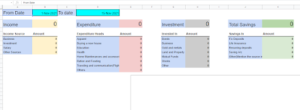
If you need this application offline, you can Purchase this application by paying a minimal fee. Please contact us through the top navigation bar.
Author – SK